Sony is a name that almost everyone has heard once in their lifetime. The brand is particularly famous for producing top-notch OLED and 4K TVs.
As with other devices, wear and tear happen with TVs too, and so does with Sony TVs. A common problem that you might run into is that Sony TV won’t turn on.
It is as frustrating as it sounds, but don’t panic, as we are here to the rescue with proven fixes that’ll help you get rid of this problem.
One quick way to get out of this problem is:
To quickly solve your Sony TV that is not turning on, unplug the TV from the Wall Mount and wait for 1-2 minutes. Also, disconnect the power cable from the back of your TV. For around 30 seconds, press and hold the power button on your TV.
Plug your TV back into the wall outlet and the power cord back into the TV. Ensure that you do it correctly and tightly. Finally, remove the batteries and install a fresh pair of batteries.
Hopefully, the bad time is over now, and you have now got rid of this headache. But if it hasn’t, there are many other ways that you can try to retrieve your Sony TV.
But, first, let’s get to the root of the problem and the possible reasons causing this issue:
Table of Contents
7 Common Reasons Why Sony TV won’t turn on?
There can be numerous reasons for Sony TV won’t turn on. We have selected the common reasons and their diagnosis to solve this problem.
1. Power Issue:
Improper power supply or incorrect TV connection with electricity won’t let your Sony TV turn on. Sometimes, low current from electricity mainly causes this problem.
Make sure your TV is correctly plugged into the wall outlet. Also, ask your neighbors if they are facing the same issue or not. If this is a common problem in your locality, don’t worry, as it will go away once the power supply is regained.
2. Faulty HDMI Cable:
If your TV is connected to an external device through an HDMI cable and is not turning on, there are high chance that your HDMI cable might be damaged, and that is why your Sony TV is not turning on.
One indication of this issue is the screen displaying “No Input Signal.” You may see a blank or distorted screen.
Take off your HDMI cable and look for any physical damage. Try using another HDMI cable and see if it works or not.
3. Software Issues:
Smart devices need regular software updates, and so does Sony TV. Your Sony TV won’t work correctly unless your software is updated to the latest update. Chances are there that it is outdated software causing such a problem.
Most Sony TVs start the software to update automatically, and while your TV is updating, your TV screen might go blank. Let the update process complete, and you’ll be able to use your TV again.
One indication in the latest Sony TVs is a Blinking Orange Light meaning that your Sony TV is now updating its software.
4. Overheated Sony TV:
Have you noticed that before your TV screen got blank or even after that, your TV’s red LED light blinked 7-8 times? If yes, then this is due to overheating of your TV.
Constant and aggressive use of TV and the accumulation of dust particles in air vents can be the cause of this problem. Don’t worry; we’ve got a fix for you later in this article.
5. Faulty Remote:
Many times issue isn’t in your TV, and it is the remote that is causing this error. Check the remote for any possible battery damage. Also, push the power button on your TV (not on your remote); if this works, it means it is your remote behind this problem.
Remove the batteries, clean the terminals, and install a new pair of batteries to get it back on track.
6. Wrong Input Source:
If you are using a DVD, a cable box, a gaming console, or any other streaming device, make sure that you select the correct input source.
Your HDMI port (in which you plugged the external device) should match the TV input source. For a detailed process, be with us till the very end.
7. Sony TV Backlight is broken:
If you can see a very dim picture on your TV screen or almost a blank screen but with clear sound, then most probably, the backlight of your Sony TV is broken. Get it replaced from your nearby Sony TV store.
You may want to know: Where are Sony TVs made?
How to fix my Sony TV not turning on?
So, now that you know which reason is causing trouble your Sony TV won’t turn on. Let’s gear up and troubleshoot the problem.
Fix 1: Plug in your TV tightly
The problem, in some cases, can be very trivial, just like this. Often, your Sony TV isn’t plugged in correctly, and this is the only reason why your Samsung Tv is not turning on.
Make sure to plug in your TV tightly. Also, check whether the power cord is correctly placed or not. Please turn off your TV and then plug it back in.
In most cases, your TV will turn on now. Check the surge protector or extension where the TV is plugged in if it doesn’t.
Disconnect your TV from this surge protector and plug another working device into this socket. If this works, then your surge protector is fine, but if it doesn’t, then the surge protector is faulty.
Try connecting your TV directly to any wall outlet, and your TV will just work fine now. If still no luck, continue with this article.
Fix 2: Power Cycle Your Sony TV
A glitch in the Sony TV system might be preventing you from accessing your TV. The best way out in this scenario is to power cycle your TV.
Power cycling your Sony TV will do a soft reset to remove some temporary bugs and glitches in the system.
Here’s how you can do it:
- Unplug your Sony TV from the Wall Outlet (Power Socket)
- Wait for around 1-2 minutes.
- In the meantime, press and hold the power button on your Sony TV (Not on the remote) for 15-20 seconds to drain any remaining power inside.
- Let the period complete, and then plug your TV back into the wall socket.
Your TV is now power cycled. Turn on your TV and see if it works now or not. If not, move on to the next step.
Fix 3: Look for any Overheating
Another reason preventing you from turning your TV on is overheating. In this case, your TV’s in-built red light blinks eight times, indicating that your TV is overheated.
You need to remove any dust trapped inside your Sony TVs’ air vents. Here’s how you can perform it:
Here is the procedure to do it yourself.
- Unplug your Sony TV and disconnect all devices from it.
- Turn the TV around and locate the air vents of your Sony TV.
- Take a dust cleaner compressed air container with a nozzle attached, and start spraying the Air Vents with extreme care.
- Keep the nozzle at a reasonable distance to avoid damage to the vents or air duct.
- Dust starts coming out as soon as you spray. Keep spraying until all the dust comes out.
- Turn your TV around back and connect it to the power source.
By now, your TV will start working again.
Fix 4: Select the Correct Input
An incorrect input source might be blocking your TV display. When you use an external streaming device, this issue might happen.
This can be anything, like a set-top box, a gaming console, or a DVD. When you plug in this device on the backside of your TV, the port number is engraved on top, which means you have to select the same input on your TV too.
If you have selected the wrong HDMI input, your TV screen will go blank and show an input error. Choose the proper input source to get rid of this issue.
Press the source button on your remote and select the correct input, the port where you plugged in your external device.
You can also do it without a remote by pressing the menu button (usually located on the bottom or right/left side) and then using the volume button to navigate to the desired input.
Fix 5: Turn the Energy Saving Switch On
Most of the latest Sony TVs come with an Energy Saving Switch button generally located on the lower right side close to the power button. It could be at different places for different models.
If someone accidentally turned the Energy Saving Switch off, your Sony TV won’t turn on. When this switch is turned off, the power consumption of the TV is reduced.
Locate it on the backside of the TV and turn this switch on. As an additional step, unplug your TV from the wall outlet and now turn it on again.
Hopefully, by now, your TV will start working again.
Fix 6: Replacing Damaged Cables:
Physically inspect the power cord and outer connection cable for possible physical damage. Get them replaced and see if now your TV works or not.
Fix 7: Preventing from going TV in Standby Mode
Your TV sometimes might go into a Standby mode where the screen goes black, but you can still hear sound coming out of it.
In this case, you have to change some settings, precisely the Eco settings, and Timer Settings. To change these settings, follow the steps below:
For Sony Android TVs:
- Turn on your Tv and press the “Home” button.
- Go to “Settings” and select “Power.”
- Now click on “Eco.”
- Choose your desired option now.
For Sony non-Android TVs:
- Turn on your Tv and press the “Home” button.
- Click “System Settings” and select “Eco.”
- Choose your desired option now.
You’ll see different options now. Power saving, PC power management, Idle TV Standby, and (Intelligent) presence sensor. Turn off the option causing this glitch, and your TV will work fine now.
Your Sony TV can also go into standby mode due to some Timer Settings. To diagnose it, please follow the below instructions.
For Sony Android TVs:
- Turn on your Tv and press the “Home” button.
- Go to “Settings” and select “Date and Time.”
- Now go to “Automatic Date and Time.”
For Sony non-Android TVs:
- Turn on your Tv and press the “Home” button.
- Click “System Settings” and select “Clock/Timers.”
Fix 8: Broken Backlight and Other Hardware Issues
If you are in a situation where you can hear your TV sound and a very faint image is visible on your TV, then probably your Sony TV’s backlight broke.
Please turn on your mobile’s flashlight and take it very close to your Sony LED to test this out. If you can see a faint screen, the damaged backlight is causing trouble.
There is no way but to get it replaced by an expert. Take your Sony TV to a nearby repair shop and replace the backlight. Your TV will now start working again.
Fix 9: Contact Sony Support
Aside from that, there may be other hardware issues. Problems such as melted fuse, malfunctioning main board or power board, or motherboard issues might cause your dead screen.
These problems are internal and require expert advice. You can also contact Sony Support to claim any warranty if one exists for these issues.
What is meant by Sony LED Blinking Light Codes?
In an attempt to further improve the user experience, Sony has introduced a new feature in their latest models whereby different lights blink if your TV spots an error or indicates other things. What are they, and what do they signal? Let’s find it out.
How to Fix Sony TV Red Light Blinking?
Your TV’s blinking red LED light indicates that the system has detected an error. A power reset will often fix this issue, but sometimes, the issue is serious. In this case, contact customer care.
The most common blinking you might experience would be 7-8 times going on and off in a cycle. This indicates overheating of TV, as discussed above in this article.
Refer to Fix 3 to get rid of this problem.
How to Fix Sony TV Orange Light Blinking?
A solid amber or Orange LED light indicates that your Sony TV is going through a software update or is on sleep mode or On /Off timer.
Activating Sleep mode will turn your TV off after a certain pre-set time period. On/Off timer helps you turn your TV on after a specific period or at a particular time.
What does a white LED light on my Sony TV indicate?
A white LED light is a sign of relief, indicating that your Sony TV is working fine.
How to Fix Sony TV Green Light Blinking?
When you first turn on your TV, the green light blinks, indicating starting of your Sony TV. The light will automatically stop once the TV starts.
Sometimes, you press the remote to turn on the TV, but the TV does not respond. Only the green light blinks. This issue can be very quickly resolved by power cycling or soft reset.
Refer to Fix 2 above or contact Sony Support if the problem continues.
Related Articles:
Final Thoughts:
Smart devices like these seldom run into errors. Sometimes, the issue is simple to solve, and sometimes it’s out of hand.
One must first try to use all the resources he has to solve the problem by himself. I hope that you have followed all the steps mentioned and fixed your Sony TV won’t turn on problem.
If luck wasn’t on your side, try getting your TV repaired by the local repair shop. You can also contact Sony Support or take it to a nearby Sony repair store to get it fixed by professionals. This is all from our side.

Anaya Shah is a seasoned consumer product analyst with over 8 years of experience in the retail and e-commerce industries. She holds a Master’s degree in Business Administration with a specialization in Marketing from a top-tier university. Anaya has a keen eye for detail and a passion for uncovering the true value of products, helping consumers make informed decisions. At BrandCritica.com, she brings her expertise in product evaluation, brand analysis, and market trends to deliver trustworthy and insightful content. Connect with Anaya on Instagram for the latest updates and reviews.