Samsung is undeniably one of the best companies when it comes to Smart TVs. The brand sells its TVs in almost all parts of the world. If you have bought a Samsung Smart TV, your Samsung TV remote at some point might stop working.
If you are one of them, this article is definitely for you. Please don’t panic, as it is a widespread problem.
Luckily, the issue is pretty simple to fix, and we’ll go through all fixes so that you can quickly try to get it working back. Let’s dive straight into it.
Table of Contents
Samsung TV Remote Not Working? Try This Quick First
If your Samsung TV remote is not working properly, try this quick troubleshooting step.
- Remove the batteries of your Samsung remote. Remove TVs plug from the electricity source.
- Hold down the power button on the remote for 1-2 minutes.
- Now plug your TV back into the source.
- Put your remote batteries back. You can also try new batteries.
Voila! Your remote is back on track. This fix solves the problem for most customers, but if you are not one of them, then there are many other fixes to try that can help you get your remote working back.
But before we get into that, let’s discuss why this problem is occurring in the first place.
3 Reasons Why your Samsung TV Remote is not Working:
1. Not Paired with TV:
All Samsung TVs come with a remote which needs pairing with the TV in order for it to work. If your Samsung TV is not paired up with your remote, it will not work at all. See below Fix 1 on how to connect an unpaired remote to a TV.
2. Samsung TV Remote not working but Blinking Red Light:
The blinking red light shows that the remote is giving signals, but somehow it is getting interfered with and not reaching the TV.
It might be because of any physical obstruction as something prevents the signals from reaching the TV, or your remote is not paired with the TV. Other problems like the Samsung TV home button not working might also occur due to this reason
3. Remote Pointer Issue
Sometimes, your Samsung TV Remote won’t work due to the malfunctioning remote pointer. In this case, replace the older batteries with new ones. In most cases, this would be it.
Samsung TV Remote is not working: Troubleshooting Guide
Now that we have discussed a few possible reasons for this problem, let’s quickly go through the troubleshooting guide to help you diagnose the Samsung TV Remote not working. Following are a few time-tested hacks to fix an out-of-order Samsung TV remote:
Fix 1: Re-pairing Remote with Samsung TV
Every Samsung TV, as discussed earlier, needs to pair with a remote for the remote to work. The remote can get unpaired from time to time, and it requires manual pairing.
When a software update comes or when the TV is powered on, the TV automatically pairs up with the remote most of the time. But it does not happen; you need to do it manually.
Follow the guideline below to re-pair the remote with your Samsung TV:
- Turn on the TV and point your remote towards Samsung TV.
- Press the Return and Play/Pause buttons simultaneously for around 5-10 seconds.
- A TV screen shows a pop-up of pairing and syncing with the remote.
- Test run your remote whether it is working or not.
Fix 2: Replacing Weakened/Dead Batteries
One of the primary reasons your remote isn’t working is because of weak or dead batteries used in the remote. Over time, batteries wear out, and they need replacement.
Batteries also get damaged due to some external damage or corrosion. Whatever the reason may be, frequently examine your remote batteries to determine whether they are in working condition.
A chalky white crystal-type substance is a big red flag for the TV remote. If there is any such presence on the battery terminal, it indicates corrosion caused by weakened, damaged, or dead batteries.
Immediately remove these batteries and clean up the terminal area affected by them. Place new batteries in place and test if the remote is working or not.
Fix 3: Updating Samsung TVs Software
Outdated software can be one reason why your Samsung TV remote not working correctly. Samsung regularly releases new updates for its devices, most updates are automatically done, but some updates need manual interference.
One indication that your TV is lagging on updates is the unusual behavior of the TV. For instance, the TV is slow, glitches in the system, fails to follow commands, launches wrong operations, etc.
Updating your Samsung TV is pretty simple. Here are the steps to follow:
- On the main screen menu, open the “Settings” option.
- Open “Software Updates” followed by “Network Options.”
- Now check if the screen shows a Pending Update. If there is one, choose the install now option.
- Once the update is done, the TV will restart.
- Check whether the remote now works or not.
Fix 4: Resetting Router/Modem
To access the Smart features of Samsung TVs, one needs a stable internet connection. Likely, your remote will not work correctly if you are experiencing problems with your internet connection.
Internet issues mainly arise from the physical distance between the TV and Router, electromagnetic interference, bandwidth, old modems, or sometimes ISP issues.
One quick fix to solve your internet-related issues is by resetting Router. You may do so by following the instructions given below:
- Turn off your TV.
- Unplug the Router from the electricity source.
- Wait for around 30-60 seconds, and then turn the Router on again.
- Connect the TV to the internet and see if the remote is now working or not.
Fix 5: Reset Your Samsung TV
Resetting solves many of the issues in smart devices. The primary function of reset is to restore to default settings. In many cases, it’s the only thing you need to do.
The process is pretty simple.
- Please turn off your TV and unplug it from the electrical source.
- Press and hold the power button TV for around 30 seconds.
- Wait for about 1-2 minutes.
- Plug the TV cord back into the wall connection.
Check to see whether the problem has been addressed.
Fix 6: Reset Your Samsung TV Remote
Resetting your Samsung TV remote is quite easy. Just follow these steps.
- Remove the cover at the back of your Samsung TV remote.
- Remove the batteries inside.
- Hold the power button for 10-15 seconds and release it.
- Place the batteries back in position and see if the remote is working or not.
The method is a little different for Smart TVs.
- Press and hold the “Return” and “Press/Return” buttons on your remote.
- Hold them together for around 10-15 seconds.
- The LED light will blink, indicating the resetting process’s initiation.
- Pair up your remote with your TV by following the steps mentioned above.
Fix 7: Check the Remote’s IR Sensor
One reason your remote is not working correctly is a faulty IR sensor. IR emitter located at the top of the remote is responsible for receiving and sending infrared signals to the TV.
If your Samsung TV remote sensor is not working, your remote won’t work at all. One relatively simple test to diagnose whether it’s working or not is using your smartphone’s camera.
Here’s how you can do it.
- Open the camera on your smartphone device.
- Position the remote towards the camera and press random buttons.
- A red blinking light indicates that your remote is working fine.
- If it doesn’t, it means that there is some fault within.
- Either the remote is defective and needs replacement, or the batteries have aged.
Fix 8: Physical and Electromagnetic Obstructions
Sometimes it’s the physical or electromagnetic obstruction that is not letting the remote do its job. It can be anything, a wall, maybe cupboards, speakers, any other electrical device, Bluetooth sometimes.
IR sensor in your TV cannot detect infrared signals from the remote due to these hindrances. Try removing these obstructions or turning off Bluetooth. See if the issues go or not.
Fix 9: Calibrating the Remote’s TouchPad
Over time, Samsung Smart Touch Remote can lose sensitivity due to excessive usage. This can result in the remote not working correctly or getting funky at times.
Manual calibration is required to fix this error. Here’s how you can do it.
- Start by pressing and holding the number key for around 5-10 seconds.
- A pop-up screen shows that the calibration process will start shortly.
- The process completes in about 1-2 minutes.
- LED light blinks twice, indicating that the process is completed.
- It would help if you had manual calibration of the Smart remote periodically.
Now, see whether the problem has been fixed.
You may also find these articles helpful:
- Hisense TV Remote not working
- Where Are Samsung TVs Made?
Final Thoughts:
It is common for devices like TV to have some minor issues that occur due to usage over time. You just need the right direction and guidelines to fix them.
We have discussed many fixes that you can try to solve your Samsung TV Remote not working problem. However, if somehow the problem still persists, you can always opt for a Samsung TV remote replacement.
We hope that the article was helpful and you were actually able to solve this issue.

Anaya Shah is a seasoned consumer product analyst with over 8 years of experience in the retail and e-commerce industries. She holds a Master’s degree in Business Administration with a specialization in Marketing from a top-tier university. Anaya has a keen eye for detail and a passion for uncovering the true value of products, helping consumers make informed decisions. At BrandCritica.com, she brings her expertise in product evaluation, brand analysis, and market trends to deliver trustworthy and insightful content. Connect with Anaya on Instagram for the latest updates and reviews.