With the technological revolution, there have been many advancements in using digital platforms. Roku TV is part of it, as we see it in the larger picture.
Roku is an online streaming service agency that allows you to easily access hundreds of channels across different social media services agencies such as Netflix and Hulu.
What would be your first reaction when one day all of a sudden your Roku TV has no sound or your Roku TV Volume is not working?
You will be frustrated, obviously, to say the least. Thousands of others share the same common problem with Roku’s audio output.
Don’t worry, because we are here to the rescue. Here, we will discuss how to troubleshoot this problem and effectively fix it in detail.
First, try this quick fix.
If your Roku TV Volume not working, then remove the connection of your Roku TV and restart it. Or Adjust your Roku TV’s audio settings. Check the compatibility of the TV’s audio format with the Roku device. If you use a sound bar, change the audio format to Dolby Digital. The problem should be fixed now.
Physically inspect the HDMI cable to locate any damage. Disable audio leveling and private listening features. If nothing works, hard reset your TV and Roku device.
For detailed troubleshooting methods and some other fixes, keep reading this article.
Table of Contents
Reasons why Roku TV has no Sound:
Why not first see what causes Roku TV sound issues in the first place? Let’s get into that:
1. Remote is Muted, or Speakers are turned off:
The problem, sometimes, can be as fundamental as whether you have put your TV remote on mute. Or either your external/internal speakers are turned off.
Turn off mute mode and check whether the speakers are working or not. Also, if your Roku TV remote batteries are dead, it would not turn the volume up/down. Install a fresh pair of batteries to make them work again.
2. Audio Levelling and Private Listening:
Some features of the Roku device are purpose-specific such as audio leveling and private listening.
You probably won’t hear any sound if these two features are enabled. (For an explanation and solution, refer to Fix 6).
3. System Updates:
Although the Roku device automatically checks for updates and installs them whenever there is one, the system might sometimes miss an update.
In that case, we have to manually perform the system update to fix any temporary issue just like the one we are discussing.
4. Faulty Cable:
A faulty HDMI cable can lead to distortion in audio and video quality. If your HDMI cable is not correctly plugged in or is physically damaged, there is a high chance that your Roku TV audio won’t work.
Try replacing the cable, and also remember to plug it in tightly.
5. Poor Internet Connection:
Poor connectivity issues can be one reason why you are losing your Roku TV’s sound continuously.
6. Faulty Hardware:
Finally, an issue in Roku’s internal system can be the cause of this issue. But before finally giving up on your Roku device, try all the fixes mentioned below. You will most probably end up fixing this problem.
Troubleshooting Roku TV volume not working/no sound:
To help you get rid of the problem, we have discussed a detailed step-by-step troubleshooting guide for Roku TV Volume not working.
Fix 1: Fix Your Remote
Just visualize a scenario in which you took your faulty device to an expert to see why Roku TV has no sound. Upon investigating, he told you that it was not the device but the remote causing the issue.
How embarrassing that would be. Therefore, it’s always advised that you start by troubleshooting the remote whenever your sound/volume isn’t working, no matter which TV you are using.
The Roku device comes with a Roku remote. Press the volume up/down buttons to see if they work or not.
Also, press the mute button twice to see if you have accidentally enabled the mute feature.
If this still doesn’t work, reset your Roku remote. Here’s how you can do it:
Reset your Roku Remote:
- Open the remote’s back cover and remove the batteries from the inside.
- Disconnect your Roku device from the power connection.
- Wait for 5-10 seconds and plug it back.
- Once the Roku TV screen appears on your TV, insert the batteries back into the remote.
- Just below the battery compartment lies the reset button.
- Press and hold this reset button for about 5 seconds, and then release it.
- Once you are done, the remote start pairing with the device. It can take around 30 seconds to complete.
- Greenlight starts flashing as an indication of pairing. This light is usually located on the front side of the Roku remote.
When the pairing is complete, try your remote now. Hopefully, its volume issue will be fixed now.
Additional Tip: If your batteries are physically damaged, or you have been using the same old batteries for an eternity now, the error will persist. Try replacing these batteries with new ones and then repeat the whole process.
Fix 2: Make sure that your speakers are turned on
If you are using external speakers, ensure that you turn on your speakers in settings. Here’s how you can do that easily:
- Turn on your TV and press “Menu.”
- Click on “Settings.”
- Navigate to “Audio” and turn on the speakers.
Fix 3: Power Cycling Roku TV
Sometimes, the issue can be due to a general bug and can be easily fixed by a soft reset, aka a power cycle.
To perform a power cycle, follow the steps mentioned below:
- Turn off your TV and Roku device.
- Unplug your Roku device.
- Wait for around 30 seconds.
- Turn on your TV and plug your Roku device back.
Now, your Roku device will have a fresh start, which will solve the Roku TV no sound problem.
Fix 4: Check your HDMI Connection
An HDMI cable essentially connects two devices. HDMI cable transmitting audio and video from your Roku Device to TV can sometimes experience issues.
If there is an issue with your audio, first try removing the HDMI cable from the port where the HDMI cable is snugged in. Try plugging it in another port and see if it works now or not.
Also, carefully inspect the HDMI cable for any physical damage. If it is damaged, replace it with a new one, and now try turning your TV volume up and down.
Also, try your HDMI cable on another device to check out all the possibilities. If it works fine there, then the issue lies in your TV.
Fix 5: Change the Audio settings of your Roku Device
People use Roku devices with AVR and sound bars frequently. You might yourself use that too. If you do, and your Roku device is connected to a sound bar/AVR through a S/PDIF (Optical) cable, it’s time to change your Roku TV’s audio settings.
- On your Roku TV remote, Press “Home.”
- Click on “Settings” and select “Audio.”
- Now click on “Digital Output Format.”
- Click on “Custom.”
- Finally, select “Dolby Digital.”
Hopefully, by now, the error will be gone. If your Roku player is connected to an AVR or sound bar through an HDMI cable, then the procedure is slightly different:
- On your Roku TV remote, Press “Home.”
- Click on “Settings” and select “Audio.”
- Change the “Audio” to “Stereo.”
- Also, change the HDMI option to PCM-Stereo.
Fix 6: Disable Audio Levelling and Private Listening
Audio Levelling:
Have you ever faced a situation in which your Roku TV automatically adjusts its volume levels? If you have, it’s probably due to a feature called Audio Levelling.
A glitch in the system can sometimes cause an error in this feature, and so, consequently, your volume/sound will not work correctly.
Here’s how you can disable Audio Levelling:
- Play any video on your TV and press the asterisk button on your Roku TV remote.
- Select “Sound Settings” and then click on “Volume Levelling.”
- Press on this option to turn this feature off.
The burning issue of Roku TV Volume not working might be fixed now.
Private Listening:
The private listening feature of your Roku player lets you play the sound of your TV on headphones.
If you used headphones recently and enabled this feature, there is a high chance that the problem lies here.
One indication that this feature is enabled is a headphones icon on your TV screen. In order for smooth functionality of your Roku sound, you need to disable this feature.
To disable this, follow the steps below:
- Open the Roku Mobile App.
- Click on the headphones icon to turn off private listening.
In many cases, your problem will be fixed now, and you’ll be able to enjoy your TV again.
Fix 7: Reset your TV’s Audio Settings
The error might be due to some settings of your TV’s audio settings. Reset these settings to fix the Roku TV no sound error. Follow the steps mentioned below:
- Press the “Home” button and click on “Settings.”
- Now click on “System” followed by “Advanced System Settings.”
- Now click on “Factory Reset.”
- Finally, click on “Reset TV audio/picture settings.”
In some Roku TVs, the method is different. You have to click on “Options” and “Sound Settings.” From there, you can reset your system audio settings.
Fix 8: Hard Reset your Roku Device
If unfortunately, nothing has worked for you until now, it’s time to perform a hard/factory reset of your Roku player.
Hard Resetting is a proven fix used by many worldwide whenever some glitch appears in the system. The method is pretty simple for Roku devices.
Here’s how you can do it:
Method 1
- Press the “Home” button on your Roku player.
- Navigate to the “Setting” option and open it.
- Click on “System” and then select “Advanced System Settings.”
- Now locate “Factory Reset.”
- Click on “Factory Reset Everything.”
- Now follow the instructions displayed on your TV screen and complete the reset process.
Method 2
Locate the hardware reset button on almost every Roku player (generally placed on the bottom side or backside).
Press and hold this button for around 10-15 seconds to initiate the reset process.
Once done, your Roku player’s light will blink, indicating that the process is complete.
You can now proceed to check whether the problem has gone or not. Most probably, this will solve your issue.
Note: In some cases, the reset button on your Roku player may lie in a pinhole. You can quickly press that bottom using a paperclip or something similar in this scenario.
Also, make sure to create a backup of files before performing a factory reset of your Roku player. All data will be removed permanently once the factory reset is performed.
Fix 9: Contact Roku
If not even a single fix has worked for you, and you have tried doing all of them, try contacting Roku customer support and explaining the entire situation.
Maybe they’ll come up with a way out or offer you a replacement if there is a technical error in your Roku player and you still have a warranty.
Final Thoughts: Roku TV Volume not working
Problems like these can occur at times. You need to deal with them with patience and follow the proper guideline. This brand’s users face some minor issues, and the Roku TV volume not working is one of them.
You might also face some other problems like Roku TV Volume control issues, or Roku TV Volume being too low, but don’t worry the above troubleshooting guide will help you solve these problems too
Follow all the steps one by one, and hopefully, this issue will be fixed quickly. I hope that this article actually helped in getting out of this situation. This is it for today.
Other TV-related issues that you may like to know:

Anaya Shah is a seasoned consumer product analyst with over 8 years of experience in the retail and e-commerce industries. She holds a Master’s degree in Business Administration with a specialization in Marketing from a top-tier university. Anaya has a keen eye for detail and a passion for uncovering the true value of products, helping consumers make informed decisions. At BrandCritica.com, she brings her expertise in product evaluation, brand analysis, and market trends to deliver trustworthy and insightful content. Connect with Anaya on Instagram for the latest updates and reviews.