To solve Samsung TV not recognizing HDMI Input, remove any other devices connected to the TV, and reconnect the HDMI cable. Also, check whether it is right in its place or not, and inspect for any physical damage.
You can also Enable the HDMI-CEC (Anynet+) feature. Update Software. Reset Soundbar settings. If nothing works, go for a TV factory reset.
HDMI cable basically transmits audio and video data from a source that may be some gaming console, computer, Blu-ray player, set-top box to a TV or a projector. The interface facilitates high-definition audio and video transmission.
When using this feature on their Samsung TV, many people reported a red light displaying no signal error on their screens. This means that your TV didn’t recognize the HDMI input.
Well, no need to worry. There are many ways that you can try quickly to fix this issue. Wanna try them? But before that, let’s get a quick insight into why this issue occurs.
You might want to know Which Countries are Samsung TVs Made In?
Table of Contents
Is Samsung TV not recognizing HDMI Input?
It can be due to multiple reasons. But most of the time, this issue occurs due to one of the following:
1. Outdated Firmware:
Firmware is a device that contains read-only software for all the information inside your TV. Companies like Samsung have software updates that you need to install to keep your TV updated from time to time.
If you have a firmware update and haven’t installed it yet, the most likely cause of your Samsung TV not recognizing HDMI Input is this outdated firmware.
Update your firmware to see if it works now.
2. Damaged Cable:
If your HDMI cable is faulty, then your TV won’t recognize that. Makes complete sense. Before doing anything, first, check whether the cable is in proper working condition.
If there are signs of any physical damage, change the line immediately.
3. Power Supply Issues:
One potential reason for this issue is any kind of power deficiency issue. Insufficient power can cause insensitivity of your TV to external devices.
4. Compatible Input:
Check whether both devices are compatible or not. Input cable in the port that matches the configuration on the TV. You will not see any audio or video on TV if it doesn’t.
5. HDMI-CEC (Anynet+) feature turned off:
If your HDMI-CEC (Anynet+) feature is turned off or disabled, there isn’t any way your Samsung TV will recognize any HDMI input. Enable this feature and see if it works or not.
6. Soundbar Settings:
If it isn’t one of the reasons mentioned above, the problem might reside within the TV sound settings.
Go for a soundbar reset, or maybe a TV factory reset will work in that case. See below to get a detailed fix on this issue.
Samsung TV not recognizing HDMI Input – Troubleshoot Guide
Well, now we are done with the possible reasons. Let’s get the job done now:
Fix 1: Update the System Firmware
Samsung regularly updates its software which you need to install from time to time. If there are some HDMI connectivity issues or your Tv keeps losing signal, see if there is any update available.
If there is one, immediately update it. Here’s how you can do that:
- From the remote, click on the menu.
- Open “Settings” and click on “Support.”
- Click on “Software Update.”
- Click on “Update Now” to start the update.
After updating the firmware, check whether the issue is resolved or not. You can also put your TV on auto-update, so the TV automatically initiates the process whenever an update comes.
Select the “Auto Update” option in “Software Update” to automatically update your device’s firmware.
Fix 2: Inspect your External Device
The issue may lie in the external device and not the TV itself. See if the external device is properly plugged in and has a stable power connection.
Try connecting and disconnecting power from an external device and then pug in the HDMI cable and see if it works. Check if the HDMI cable is appropriately plugged in on both the TV and the device or not.
One way to test your external device is the power indicator. If the power indicator shows yellow light, then it means the connection is stable, and the cable is OK. If it doesn’t, then the problem resides within.
Check the power connection and if there are any loose ends, tighten them up and see if it works or not.
Fix 3: Issue with the Input Source
Selecting the correct input is very crucial for your HDMI cable to work. Samsung smart TVs come with many HDMI ports so that you can plug in different devices at the same time.
For instance, if you are using HDMI port 2, then on TV, you have to select HDMI 2. You can check on the top of each port the number of each port so you can choose the correct input on the TV.
Fix 4: Enable HDMI-CEC (Anynet+) Feature
Samsung Anynet+ (on some devices known as HDMI-CEC feature) is an excellent feature in Samsung TVs that supports and allows third-party devices to be used on TV, such as soundbars, gaming consoles, DVDs, and other external devices.
If your Samsung TV is connecting to HDMI input, the reason might be that your Anynet+ feature is disabled. You need to manually turn it on to use the HDMI cable or HDMI-ARC port.
Here’s how to do it:
- Go to the “Home” Menu.
- Select “Settings” followed by “General.”
- Now select “External Device Manager.”
- Hover to “Anynet +” and hit “Enter.”
Your device will most probably connect with new appliances, which will hopefully solve the problem.
Fix 5: Factory Reset your TV
If nothing works, you can try factory resetting your Samsung TV. This, along with the HDMI problem, will fix many of the other issues.
Here’s how to do it:
- From the Remote, open “Settings.”
- Go to “General” and then click “Reset.”
- Enter the reset pin (Default is 0000).
Wait for some instance to let the resetting process complete. See if the error is gone or not.
Fix 6: Fixing the Soundbar Settings:
If the problem isn’t in the HDMI cable or TV system, then the soundbar setting might be what is causing the issue. Reset the sound bar settings to check.
But before doing that, try all the diagnoses and troubleshooting that the problem isn’t with the HDMI or the TV system.
Here’s how you can reset Soundbar settings:
- Turn off the TV and Soundbar.
- Simultaneously, press both volume up and down buttons for around 5-10 seconds.
- A pop-up screen shows INIT.
- Turn on the TV and Soundbar.
- Hover over the “Settings” options.
- Now select the option “Change Sound Output to Soundbar.”
- Change the default audio settings directly to use the sound bar as your primary output device.
You might want to know how to fix Samsung TV not connecting to WIFI
Fix 7: Run an HDMI Diagnosis
Samsung TV comes with a lot of in-built features. The HDMI diagnostic is a function that comes in handy in this situation.
This helps stabilize HDMI signals coming from the external device and improves the compatibility of the TV and the device.
How to perform it? Perform the following steps to get the HDMI diagnosis done.
- Press the Home button on your remote.
- On the menu, select “Support.”
- Now click on “Device Care.”
- Click on “Self-Diagnosis” and select “Signal Information.”
- Now go to signal history and select “HDMI Delay Level.”
- You will have three options. Basic, Slow 1, and Slow 2.
- Basic resets your TV back to default settings and operations. Slow 1 shows a slight delay before it knows that the HDMI cable is faulty and cannot transmit signals. Slow 2 puts a significant delay to the sound signal.
If your HDMI cable is of low or poor quality, the audio and video transmission speed would be very slow. To cater to this problem, do the following:
- Go to “Settings” and “HDMI Delay Level.”
- Change the audio settings to Slow 1 or Slow 2.
This will most likely solve your Samsung TV not recognizing the HDMI Input problem.
FIX 8: Change the HDMI cable
Sometimes, the real problem comes down to your HDMI cable itself. Before you do anything else, thoroughly inspect whether your HDMI cable has any physical damage or not.
A bad HDMI cable would probably result in a distorted picture, bad audio, video, or no picture. You can also use a multimeter to check whether there is any internal damage or not.
If your HDMI cable is damaged, change the cable and see if it works or not.
Fix 9: Fix the Power Supply
Sometimes, the external device is not correctly plugged in your external device. This can solve the problem in many cases.
First of all, see whether the power supply is turned on or not. See if power is stable or not, or is it fluctuating. You can use a voltmeter to check fluctuations and power readings on an external device.
Fix 10: Contact Samsung Care+
Suppose nothing works for you even after trying all the hacks available above. Try to contact Samsung support or Samsung Care+. You can also visit the nearest customer care center to get the problem fixed.
Frequently Asked Questions:
What is HDMI-ARC?
HDMI-ARC is similar to HDMI cable but with less mess. HMDI-ARC (Audio Return Control) uses only a single line to send and receive both audio and video.
It also supports high-resolution audio such as Dolby True HD and DTS HD Master Audio.
How to Setup HDMI or HDMI-ARC on Samsung TV?
If you have recently bought your Samsung TV and are wondering how to use HDMI-ARC with it, don’t worry. The process is easy, but you need to follow proper guidelines to ensure the smooth working of the TV.
Here’s how you can do it:
- Take your HDMI or HDMI-ARC cable and connect it to an HDMI port at the back of your Samsung TV.
- Take the other end of the cable and combine it with the external device you are using.
- Turn the external device on.
- Configure the HDMI port on your TV.
Voila. You are successful with the installation process. Make sure to plug the cord tightly. Any loose ends will cause a problem.
Conclusion
Nothing is complicated as long as you do it the right way and under the proper guidance. Samsung TVs sometimes have minor issues, just like this one.
Make sure to follow the guideline while doing the procedure. If nothing works, you can contact Samsung support or consult with a Samsung TV expert to seek the matter.
I hope that this article might help you in actually getting rid of Samsung TV not recognizing the HDMI Input issue!
Until next time.
You may also like to read:
- Samsung TV Volume Stuck
- Samsung TV Remote is Not Working

Anaya Shah is a seasoned consumer product analyst with over 8 years of experience in the retail and e-commerce industries. She holds a Master’s degree in Business Administration with a specialization in Marketing from a top-tier university. Anaya has a keen eye for detail and a passion for uncovering the true value of products, helping consumers make informed decisions. At BrandCritica.com, she brings her expertise in product evaluation, brand analysis, and market trends to deliver trustworthy and insightful content. Connect with Anaya on Instagram for the latest updates and reviews.