There are very few TV brands out there that dominate the entire market. LG is one of those brands alongside Samsung, Sony, Hisense, etc.
If you own an LG TV and face WIFI connectivity issues, this article is for you. We will discuss the reasons for this problem and how to solve them quickly.
Here is a general guideline:
To fix your LG TV not connecting to WIFI restart your LG TV. Unplug and then re-plug your WIFI modem/router. Turn on your TV and WIFI modem/router. Then Update your LG TVs software. Also, Set Time and Date to your exact time zone.
For most of you guys, the problem will be gone by now. For a detailed process of performing each of the above steps, stay with us till the very end, and most probably, you’ll get rid of this problem.
But before getting into the real deal, let’s first dwell on why the problem occurs in the first place. That’ll help you get a better understanding of the issue itself.
Table of Contents
7 Common Reasons Why your LG TV is not connecting to WIFI:
This problem can occur due to several reasons, but we have listed the most common ones for the LG TV not connecting to WIFI.
1. Physical Distance between your TV and Modem:
One of the most trivial and obvious reasons your LG TV does not connect to WIFI is the physical distance between your WIFI router and your TV itself.
The more the distance, the weaker the signal, and vice versa. Try moving the router closer to your TV and now see if it works. Also, try connecting it with an ethernet cable.
2. Old Firmware:
Like computers, laptops, and smartphones, your TVs also have software. And this software is called firmware.
Like other tech giants, LG also releases software updates from time to time, which are then installed on your TV.
Updating software solves many problems, including this WIFI problem. Navigate and see if there is an update available on your LG TV.
3. System Internal Glitches:
Sometimes, the issue is internal, such as a bug causing a glitch in the system and not letting you operate your TV normally.
In this case, an error code appears on the display screen. In most cases, restarting the TV fixes the problem, or power cycling does the trick.
4. Multiple devices connected to WIFI Modem/Router:
If you have a WIFI modem/router (obviously you do), there won’t be just one device connected to it. A normal router may allow around 255 devices to connect with it. Normally, we have a connection with a laptop and mobile phones alongside our TV.
If there is a significant load in your WIFI modem/router due to many devices connected to it, then there are high chances of connectivity issues.
The common issues faced in this situation are slow, or almost no internet and thus you are facing this problem
5. Quick Start Feature and Simplink Feature:
These two features can also be a potential reason for your LG TV not connecting to WIFI. Therefore, it is recommended to turn off these features whenever an issue with WIFI connectivity arises.
6. Wrong Date/Time:
Your LG TV might have one date and time, and the network might have another that makes both incompatible.
The wrong date and time are one of the possible causes of your LG TV aren’t connecting with WIFI. Fix this date and time and see if the problem goes away.
7. Physical and Electromagnetic Interference:
Ensure there aren’t any big physical obstacles between your WIFI router/modem and TV. Also, remove any wireless devices in between that may be causing electromagnetic interference. Now try to connect your LG TV with WIFI.
10 ways to fix your LG TV not connecting to WIFI:
Now that we know all the possible reasons for LG TV not connecting to WIFI let’s get into how we can fix it without wasting any time.
Fix 1: Power Cycle Your LG TV
The most efficient and useful procedure when your TV malfunctions in any case whatsoever are to power cycle.
Power cycling your TV does a soft reset and refreshes the TV system. It is very simple to perform. Here’s how you can do it:
- Turn off your LG TV and unplug it from the wall outlet.
- Wait for around 1-2 minutes.
- Plug your TV back in, and now turn on the TV.
This will, in most cases, do the job, and you won’t need to proceed from here. But if it didn’t carry on with the article.
Fix 2: Update your LG TV’s Firmware
As discussed earlier, updating your device fixes many general bugs and resolves many issues. Outdated software is more prone to system glitches.
For updating your TV’s firmware automatically, follow the steps below:
- On your TV remote, press “Menu.”
- Now move to “Settings.”
- Click on “All Settings.”
- Navigate to the “General” tab and click on “About this TV.”
- “Allow Automatic Updates” and click on “Check for Updates.”
- If there is any update available, follow the TV commands to install that update.
- Once the update is completed, your TV will restart.
Now see if the error persists or if it is fixed.
Fix 3: Change the Date/Time Settings
The conflicting date and time settings can prevent you from accessing WIFI. This normally occurs when you have recently rebooted your TV or have updated its software.
In case of any error, change the Date and Time Settings manually. Here’s how you can do that easily:
- Press the “Menu” button or the “Home” button.
- Now move to “Settings.”
- Now click on “All Settings” and then select “General.”
- Click on “Select Time and Date” and adjust it according to your country and time zone.
After doing this, turn off your TV and restart it again. Connect the WIFI with the TV and see if it works now or not.
Fix 4: Reset your WIFI Router/Modem
Excessive use over longer periods seldom leaves issues with WIFI routers. These issues can then hamper connectivity and ultimately lead to the failure of the WIFI connection.
Power cycling or resetting your WIFI router can help in this case. Here’s how you can do a quick WIIF reboot:
Method 1:
- Locate a small power button on your router.
- Use a paperclip or something similar and press it for around 10-15 seconds.
- Your router will now restart.
- Now connect WIFI to your TV.
Method 2:
- Unplug your WIFI router from the wall outlet.
- Wait for around 1-2 minutes.
- Once completed, plug your WIFI router back and now try connecting it to your TV.
If this doesn’t work, try connecting your WIFI with other devices at home. If they are working fine, the issue is in the TV and not the router.
And if they malfunction too, then contact your ISP (Internet Service Provider) and explain the whole situation It might be time for a new router.
Fix 5: Disable or turn off Simplink and QuickStart feature
Simplink allows you to use your LG TV remote for performing the basic functions when connected to an external device, such as when connected with an HDMI cable to a DVD, Blu-ray Player, or gaming console.
On the other hand, the quick Start feature puts your TV on standby mode when nobody is using it. These two can sometimes prevent you from connecting with WIFI.
Turning them off, in this case, might solve your LG TV not connecting to WIFI. Here’s how you can easily turn off both of these features.
- Turn on your TV, and press the “Home” button.
- Navigate to “Settings” and click on “All Settings.”
- Now click on “General,” followed by the QuickStart feature.
- Turn it off. The same goes for Simplink.
- Go to “All Settings” and then “General.”
- Finally, click on Simplink and turn it off.
We recommend performing a power cycle once you have turned off both of them. Now test whether your WIFI now connects or not.
Fix 6: Remove all the external connected devices
It is possible that an external device may be behind this, causing interference in internet connectivity. Remove all such devices, including DVDs, gaming consoles, USB drives, etc.
Restart your TV and check whether it works properly now or not.
Fix 7: Change your TV DNS Settings
If your WIFI keeps disconnecting, then it might be due to incorrect DNS settings. When your DNS is not correct, there will be connectivity issues.
Follow the steps below to get it fixed:
- Turn on your LG TV and, through “Menu,” move to “Settings.”
- Click on “All Settings.”
- Now select “Network,” showing Ethernet or WIFI connection.
- You will see a pop-up screen showing “Connected to the Internet.”
- Below that, find DNS Server written.
- Click on it and select “Edit.”
- You may or may not uncheck the “Select Automatically Box.”
- Now enter “8.8.8.8” and click “Save.”
Doing this will most probably solve your LG TV not connecting to the WIFI issue. If not, then keep on following the article.
Fix 8: Use an Ethernet Connection
An ethernet cord might work if the wireless connection isn’t working for you. Connect your ethernet cord directly to your LG TV.
Check whether the TV receives any signal or not. If it didn’t, move to wireless pin code settings in your settings.
To perform this:
- Press the “Menu” button or the “Home” button.
- Now move to “Settings.”
- Click on “All Settings” and then on “Network.”
- Click on “WIFI connection.”
- Select “Connect via WPS Pin.”
If there is no pin code option, first try to connect with the wireless one. Now enter your pin, and hopefully, your TV will connect to your WIFI router this time.
Fix 9: Perform a Hotspot Test
One easy to test out the culprit is to connect your LG TV with your mobile hotspot connection. Your mobile must have a good internet speed in this case.
If it connects easily, then it’s the router causing problem. And if it doesn’t, you should probably perform the fixes related to your TV.
Fix 10: Factory Reset your LG TV
When nothing works for devices like LG TVs, a ray of last hope is a factory reset. This will remove all the data of your TV and all kind of settings in it.
Ensure to make a backup of those. Once done, your TV will restore to default factory settings removing all kinds of glitches in the system.
Follow the steps below to perform a factory reset:
- Press the “Menu” button or the “Home” button.
- Now move to “Settings.”
- Click on “All Settings” and select “General.”
- Now click on “Reset to Initial Settings.”
- A pop-up screen asks to input the security key. If you haven’t any password on your TV, the default is “7777“.
- Follow the instructions displayed on the TV and let the process complete.
Once it is done, your TV is restored to the original settings once it is done just like you bought it yesterday. Hopefully, that’ll solve the problem.
If it still doesn’t work, try contacting LG customer support and explaining the situation. Hopefully, they’ll come with one way out.
Some other TV brands with WIFI connectivity problems:
Final Thoughts: LG TV not connecting to WIFI
Being patient is the key while solving problems like these. TVs frequently run into such errors, which are pretty easy to solve.
You need to follow the steps, and we are sure that you will get rid of LG TV not connecting to the WIFI issue. It can be a bug causing a problem, or it can be a TV’s internal settings. In other cases, the WIFI router does the damage.
We hope this article helped you and you were successful in your mission to fix your LG TV at home.
See you the next time.

Anaya Shah is a seasoned consumer product analyst with over 8 years of experience in the retail and e-commerce industries. She holds a Master’s degree in Business Administration with a specialization in Marketing from a top-tier university. Anaya has a keen eye for detail and a passion for uncovering the true value of products, helping consumers make informed decisions. At BrandCritica.com, she brings her expertise in product evaluation, brand analysis, and market trends to deliver trustworthy and insightful content. Connect with Anaya on Instagram for the latest updates and reviews.