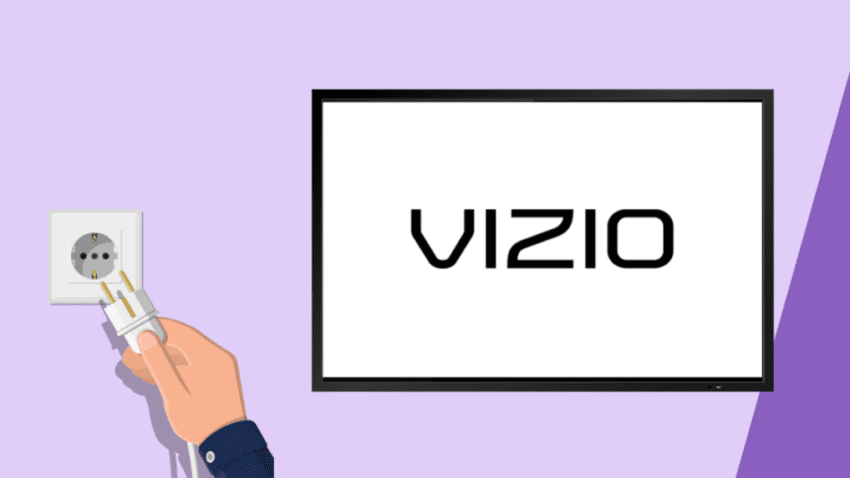If you’re experiencing no sound on your Vizio TV, you’re not alone. This issue can be frustrating, especially when you’re trying to enjoy your favorite shows or movies. This guide will provide a comprehensive look at the common causes of sound problems on Vizio TVs and offer practical solutions to get your audio back up and running.
Table of Contents
1. Common Causes of No Sound on Vizio TV
There are several reasons why your Vizio TV might not be producing sound. Understanding these causes can help you identify the problem quickly:
- Muted TV or Low Volume: The simplest cause of no sound is that the TV volume is too low or muted.
- Incorrect Audio Settings: Sometimes, incorrect audio settings can interfere with the sound output.
- Faulty HDMI or Audio Cables: Loose, damaged, or faulty cables can result in no audio output.
- Outdated Firmware: Outdated firmware may cause sound issues, as updates often fix bugs that affect audio performance.
- External Device Issues: If you’re using an external device like a soundbar or streaming device, it could be the source of the problem.
- Internal TV Speaker Issues: There might be a problem with the internal speakers themselves, which can occur over time.
2. Quick Checks Before Troubleshooting
Before diving into detailed troubleshooting, perform these quick checks:
- Check Volume and Mute: Ensure that the TV volume is turned up and that it is not muted. Use the TV remote to adjust the volume and see if this solves the problem.
- Test with Another Channel or App: Sometimes, sound issues can be specific to a channel or app. Switch to another channel or app to see if the sound works there.
- Inspect Cables: Check all connected cables, especially HDMI and audio cables, to ensure they are securely plugged in and undamaged.
3. Step-by-Step Troubleshooting Guide for Vizio TV Sound Issues
Step 1: Check Audio Settings
1. Press the Menu button on your Vizio remote.
2. Navigate to Audio Settings or Sound Settings.
3. Ensure the TV Speakers option is set to On.
4. Set Audio Output to Stereo instead of Surround Sound or Dolby Digital, as these settings can sometimes cause sound issues.
Step 2: Restart Your TV
Restarting your TV can often resolve minor software glitches affecting the sound:
1. Turn off your Vizio TV and unplug it from the power outlet.
2. Wait for 1-2 minutes before plugging it back in.
3. Turn the TV back on and check if the sound is working.
Step 3: Update Firmware
Outdated firmware can be the cause of audio problems. Follow these steps to update your TV:
1. Press the Menu button on your remote.
2. Go to System > Check for Updates.
3. If an update is available, follow the on-screen instructions to install it.
4. Restart your TV after the update is complete and test the sound.
Step 4: Check HDMI Cable Connection
HDMI cables can sometimes cause sound issues if not connected properly:
1. Unplug the HDMI cable from both your TV and the external device (e.g., cable box, game console).
2. Plug the HDMI cable back in securely.
3. If the problem persists, try a different HDMI port on your TV.
4. Test with another HDMI cable if available, as the current cable might be faulty.
Step 5: Perform a Factory Reset
If none of the above steps work, performing a factory reset can help:
1. Press the Menu button on your remote.
2. Navigate to System > Reset & Admin > Reset TV to Factory Settings.
3. Confirm the reset and allow your TV to restart. This will reset all settings to default, potentially fixing the audio issue.
4. Sound Issues with External Devices
If you’re using an external device like a soundbar, the issue might lie there. Here are some tips to fix sound problems with external devices:
- Check Connections: Ensure the soundbar or external speaker is properly connected to the TV.
- Switch Audio Output: Set the TV’s audio output to match the external device (e.g., HDMI ARC, Optical Audio).
- Update Soundbar Firmware: If using a soundbar, ensure it has the latest firmware. Consult the soundbar’s manual or manufacturer’s website for update instructions.
- Try Another Audio Source: Use another source, such as Bluetooth or an auxiliary cable, to test if the external device is working.
5. When to Contact Vizio Support
If none of the troubleshooting steps solve the sound issue, it might be time to contact Vizio support or a professional technician. Persistent sound issues could indicate a hardware problem that requires expert attention.
Conclusion
Sound issues on a Vizio TV can be annoying, but with a systematic approach, most problems can be resolved quickly. Start with the basics like checking volume settings, updating firmware, and inspecting cables. If the sound problem persists, consider reaching out to Vizio support for further assistance. With the right steps, you’ll be back to enjoying your favorite shows with sound in no time.
FAQs
1. Why does my Vizio TV have no sound?
Your Vizio TV might have no sound due to muted settings, incorrect audio configurations, faulty cables, or outdated firmware.
2. How do I fix the no sound issue on my Vizio TV?
To fix the no sound issue, check the volume, inspect HDMI and audio cables, update the firmware, and adjust audio settings through the TV menu.
3. Can a factory reset fix sound problems on my Vizio TV?
Yes, a factory reset can resolve sound issues by restoring all settings to default. However, it should be used as a last resort after other troubleshooting steps.
4. What should I do if my soundbar is not working with my Vizio TV?
Ensure the soundbar is correctly connected, update its firmware, and adjust the TV’s audio output settings to match the soundbar’s input requirements.
This guide aims to provide a comprehensive solution to Vizio TV sound issues, ensuring that you can resolve these problems efficiently and continue enjoying your viewing experience.

Anaya Shah is a seasoned consumer product analyst with over 8 years of experience in the retail and e-commerce industries. She holds a Master’s degree in Business Administration with a specialization in Marketing from a top-tier university. Anaya has a keen eye for detail and a passion for uncovering the true value of products, helping consumers make informed decisions. At BrandCritica.com, she brings her expertise in product evaluation, brand analysis, and market trends to deliver trustworthy and insightful content. Connect with Anaya on Instagram for the latest updates and reviews.