Imagine having a bad day at work. You come home after a long tiring day and try watching TV to clear the mood. But the volume button is not working, or it is stuck.
The next thing you’ll probably do is either break that remote or, in the worst case, break the TV itself. Lol.
Well, don’t do that. A stuck volume button is one of the most common problems users face even with their Samsung TVs. Here’s how you can quickly fix your Samsung TV Volume Stuck problem.
A few quick ways to fix your Samsung TV Volume stuck problem includes changing the dead batteries, replacing or repairing the remote, replacing the HDMI Cable, resetting Smart Hub, or disabling AutoRun Smart Hub.
You can also delete junk apps to free up some space, and it might solve your problem. If this also doesn’t work, try other fixes mentioned below.
Related: Samsung TV Remote Not Working
Table of Contents
Why is my Samsung TV Volume Stuck?
Before we dive into the detailed diagnosis of Samsung TV volume not working, we need to dig into the core of the issue and why it is occurring. It can be due to multiple reasons.
Following are some of the most common reasons:
1. Faulty Remote:
If you are using a faulty duplicate remote or a remote with dead cells, your TV won’t catch signals most of the time. There are multiple fake copies of the Samsung TV Remote available.
These are inexpensive and made with poor quality. Hence they tend to malfunction a lot. As a result, you cannot change the volume.
Replace the batteries in your remote control and see if that helps. Always try to use the Original Remote of Samsung TV, as they last longer.
2. HDMI Issue:
HDMI cable helps you transmit audio and video using a single cable. Samsung Smart TVs have an HDMI to do that job. If the HDMI cable isn’t working, you’ll have no sound.
Try another HDMI cable; it might resolve the issue.
3. Mute Mode Activated:
The mute mode mutes all the sounds on your TV. By activating mute mode, you cannot hear any sound. Deactivate mute mode to listen to the sound again.
You may also want to know: Where are Samsung TVs made?
Troubleshoot Guide of Samsung TV Volume Stuck/Not Working:
If your Samsung TV volume is stuck or is not working correctly, try resetting the Smart Hub of TV. Smart Hub is an app store for TV which you can customize. Resetting it will help you regain the volume variations feature.
Fix 1: Reset the Smart Hub
Here’s how you can do that:
- On your remote, click “Settings” or “Menu.”
- Select “Support” followed by “Self-Diagnosis.”
- A pop-up screen shows “Reset Smart Hub.” Click this option.
- A new screen appears asking you to enter the TV’s new pin. By default, it is “0000“.
- Enter it, and we’re done here.
Some users set a pin when they initially buy a TV. In that case, enter the pin you set previously.
After following all steps, your TV’s Smart Hub Settings will reset. This will probably fix the Samsung TV volume issue.
Fix 2: Deleting Apps
The above fix is temporary if you have a load of unused apps residing on your TV. To ensure that the above fix is long-term, so the Sound problem on your Samsung TV doesn’t appear again, delete all of the apps that are of no use to you.
Samsung updates apps frequently, which causes the unwanted apps on your TV to consume even more space. To avoid this issue in the long run, try deleting apps that are of no use.
Here’s how you can do that:
- Click the “Apps” menu in the bottom left corner of the home page on your TV.
- Click the “Settings” option at the top right corner to see all the installed apps.
- Have a thorough look at these apps and delete all unwanted ones.
Some apps are built-in, which you cannot delete. Apart from that, look for those apps which are the result of updates by Samsung and that you didn’t download directly.
Please remove all of them to fix the Samsung TV Volume Stuck issue.
Fix 3: Power Cycling
Power cycling is like a mini-reset of your Samsung device. It is less harsh than hard factory resetting. In many cases, it will be the one that will immediately solve the issue.
The process is pretty simple. Following are the steps:
- Unplug your Samsung device from the electrical connection.
- Wait for 30 seconds.
- Hold the power button on the TV for 30 seconds to drain out any residual energy in the TV.
- Put the plug back in and turn on your TV.
- Congratulations. You just had a soft reset of your Samsung TV.
Hopefully, it’ll solve the Samsung TV Sound not working issue. If not, you can always go for a hard reset which we’ll later discuss in this article.
Fix 4: Disable Smart Hub’s AutoRun
The Autorun feature allows the TV to run its operations per default input settings. It means it can auto-adjust volume too. Well, we don’t want that.
For this error, disable the Autorun feature on Smart Hub, and here’s how you can do that:
- Press the “Home” button on Remote.
- Navigate to “Settings.”
- On the screen, select “General” followed by “Smart Features.”
- Select “Autorun Smart Hub” and disable it.
You have successfully disabled the Autorun of Smart Hub. Hopefully, it will solve the issue.
Fix 5: Checking HDMI Cable
In some instances, it is not the TV software that causes problems. Instead, it is some external crack causing issue. If the HDMI cable is damaged, the screen is highly likely to get distorted or with no volume.
For this, have a thorough inspection of the HDMI cable. Look if there is any fault in the cable or if it is not correctly attached to the TV. If the cable is damaged, replace it with a new one.
You can also try disconnecting the HDMI cable and then connecting it back. You never know; it may be your fortunate day, and the issue is resolved.
Fix 6: Run Sound Diagnostic Test
For doing so, follow the steps below:
- Open “Settings” on TV.
- Click “Support” followed by “Self-Diagnosis.”
- Select “Start Sound Test.”
- Wait for the test to finish.
Running a good diagnostic test can solve your problem. If there is any issue, the system will fix it for you or otherwise recommend solving the error.
Fix 7: Resetting Samsung TV Setting
In many cases, resetting a device to a factory setting solves many problems. If you are done trying all of the fixes and hacks told online, it’s time to reset your Samsung TV.
By factory resetting, you’ll lose all of your settings and information. It erases all of your data stored and resets the TV back to its default original settings and mode.
Factory resetting Samsung TV is quite simple. Follow the guideline below to do it efficiently:
- Press the “Home” button and select “Settings.”
- Select “General” and then “Reset.”
- A screen appears asking for a security Pin (Default is “0000“).
- Type it and Hit Enter. TV will turn off and will take a while before turning on again.
- The initial set-up screen shows up, meaning that your TV is now hard reset.
For older versions, the route to factory reset is slightly different. Follow (Settings>Support>Self-Diagnosis>Reset).
This method will resolve the Samsung TV Volume Stuck or not working problem most of the time.
Fix 8: Contacting Samsung Remote Support
Last but not least, you can always contact Samsung Remote Support to get this issue fixed. But beforehand, make sure you have access to a high-speed internet connection first.
For this:
- Open the “Support section” by clicking on Menu.
- Click on “Remote Management.” It’ll show service agreements.
- Please read and agree to it. A screen asking PIN appears
- Provide the TV’s PIN to Samsung’s agent.
- From there onwards, the agent will take over your TV and get the job done.
- Or you can directly call 1-800-726-7864, and Samsung’s support staff will easily solve your problem.
Other Samsung TV Volume Problems:
So, I think your Samsung TV volume stuck problem is probably solved by now. But apart from this staple problem, you might come across other Samsung TV Volume problems.
Let’s have a quick go-through of them and how to diagnose the common volume problems of Samsung TVs.
How to fix my Samsung TV volume automatically going up?
This is as annoying as it sounds. Sometimes, it happens that your Samsung TV volume automatically goes up without doing that.
Actually, in Samsung TVs Intelligent Control Mode, the sound depends upon the noise in the surroundings. They function based on AI (Artificial Intelligence), and they can be the cause of your volume turning up.
Well, you are not alone in this chaos. Many users have reported this issue too. This problem can be solved in a matter of seconds.
Here’s how to do it:
- On your TV, open General.
- Locate Intelligent Mode Settings.
- Close the Intelligent Mode Settings.
Hopefully, this will fix the issue.
How to fix my Samsung TV volume automatically going down?
Same story, but on the opposite side. Just as some people complained about the volume getting up, people complained about the volume getting down too.
First, try the method listed above. Same procedure as with the volume going up.
If that doesn’t work, there is another way to fix it. Here’s how you can do that:
- Turn on the TV and open settings from the Remote.
- Open expert settings.
- Open HDMI Input Audio Format.
- Change Bitstream to PCM.
And just like that, this error will be fixed. Summing it up follow the below pattern in the same order to solve the Samsung TV Low Volume problem.
- Go to “Settings“
- Then “Sound“
- Then “Expert Settings“
- Then “HDMI Input Audio Format“
- Here just Change Bitstream to PCM.
How to fix my Samsung TV volume too low or too high:
Sometimes, the volume gets fixed at a low point or constantly decreases despite our efforts to increase the volume. The situation worsens when the volume gets to a point where you can’t even hear properly.
If this problem persists, check whether your Samsung TV is updated or not. If it isn’t, then update it in the first place.
Here’s how you can do that:
- Turn on your TV.
- Go to Settings.
- Click Support.
- Click Software Update
Have Patience. The update will take some time. Now, go to Settings and do an HDMI cable test.
- Open Settings and click Support.
- In Support, open Self Diagnosis followed by Signal Information
- Click HDMI cable test and start the test.
The test will complete shortly. If the result says that the cable is bad, then it is the cable causing problem, and you need to replace it.
There is a problem of volume getting too low; the volume can become high too. This is even more extreme than the volume getting low as the noise produced is extremely unpleasant.
Try the same procedure as the volume gets too low. However, if the problem persists, you may want to try a different strategy.
- Update the TV.
- Test the HDMI cable.
- Disconnect and reconnect the cable to the external outlet.
- Change the external connection.
My Samsung TV has no Sound:
Sometimes, users experience the problem that no sound comes from the TV. Even after turning the volume, you don’t hear any sound from the TV.
Try turning off and on your Samsung TV. This could help, but it’s unlikely. You need to run a sound Diagnostic test to fix this error.
Here’s how to perform it.
- Turn on the TV.
- From your Samsung remote, select “Menu.”
- Click on “Support” and then “Self-Diagnosis.”
- Finally, select “Sound Test.”
If a sound comes from speakers, then these speakers are the culprits behind this issue and not the TV itself.
My Samsung TV Mute button is not working:
The mute button is frequently used. Often, people don’t want to hear the sound coming from the TV. For this purpose, there is a mute button that basically turns off the TV’s sound.
But again, this button can malfunction too.
How to Fix it?
- Check the batteries of the Remote. If batteries are dead, replace them immediately and see if the remote works now.
- If the above method doesn’t work, reset the remote by removing batteries and holding the power button for 10-20 seconds. Wait for 1-2 minutes and place the batteries again in the Remote.
Hopefully, the mute button will work again.
Related:
Final Thoughts:
Suppose your Samsung TVs volume gets stuck at a point or is not working correctly; there is no need to worry about that. Follow the above guidelines, and you’ll be on track again.
As a quick recap, firstly, try resetting Smart Hub. If the problem persists, try deleting junk apps and free up some space. If this doesn’t work, try other fixes mentioned.
We hope that this post was useful and that you were able to resolve your Samsung TV Volume Stuck problem. Cheers!

Anaya Shah is a seasoned consumer product analyst with over 8 years of experience in the retail and e-commerce industries. She holds a Master’s degree in Business Administration with a specialization in Marketing from a top-tier university. Anaya has a keen eye for detail and a passion for uncovering the true value of products, helping consumers make informed decisions. At BrandCritica.com, she brings her expertise in product evaluation, brand analysis, and market trends to deliver trustworthy and insightful content. Connect with Anaya on Instagram for the latest updates and reviews.